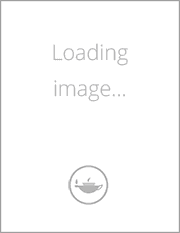1st Edition
Blender 2D Animation The Complete Guide to the Grease Pencil
This book describes how to access the Grease Pencil component in Blender and create 2D Animation within the Blender 3D environment. It is assumed that the reader has no previous knowledge of the Blender program and treats 2D Animation using the Grease Pencil as a standalone application.
Grease Pencil is a component of the 3D modeling and animation program, Blender. Blender is a free open-source 3D Computer Graphics software toolset used for creating animated films, visual effects, art, 3D printed models, motion graphics, interactive 3D applications, virtual reality and computer games.
Key Features:
- The first comprehensive beginner's guide to the Grease Pencil component of Blender
- Facets of operation are explained in short concise chapters with cross references
- Written instruction is accompanied by diagram illustrations in reference to the program's Graphical User Interface
The book is also available in a discounted set along with The Complete Guide to Blender Graphics: Computer Modeling & Animation.
Introduction
Preamble
Download & Install Blender
Starting the Blender Program
The Graphical User Interface
1.1 The Graphical User Interface (GUI)
1.2 Editors
The 3D Gui Diagram
1.3 The 3D Animation Workspace
1.4 Drawing with the Grease Pencil
1.5 The Grease Pencil
1.6 Hiding Annotations
1.7 The Transition to 2D Drawing
The 2D GUI Diagram
1.8 Changing to the 2D Animation Workspace
1.9 The 2D Animation Workspace
1.10 The 2D Viewport Editor
1.11 Editor Controls – Buttons, Icons and Sliders
Drawing Strokes
2.1 Drawing a Stroke
2.2 Drawing a Stroke (Continued)
2.3 Erasing Strokes
2.4 Stroke Lines and Fill
2.5 Stroke Colors - Material Color Mode
2.6 Stroke Colors - Vertex Color Mode
2.7 Mixing Colors
2.8 Texture Strokes
2.9 Stroke Color Workspace
2.10 Tinting Strokes
2.11 New Stroke Types
Strokes Tools
3.1 The Tool Panel
3.2 The Fill Tool
3.3 The Cutter Tool
3.4 The Eyedropper Tool
3.5 The Line Tool
3.6 The Polyline Tool
3.7 The Arc Tool
3.8 The Curve Tool
3.9 The Box Tool
3.10 The Circle Tool
Strokes Brushes
4.1 Brush Type
4.2 Brush Types
4.3 Adding New Brush Types
4.4 Customising a Brush Type
4.5 Downloading and Appending Brushes
Using a Drawing Tablet
5.1 Emulating a Three Button Mouse
5.2 Blender Preferences Editor
5.3 2D Viewport Editor Controls
5.4 Tablet Properties
5.4 Wacom Intous 3D Table Properties
The Canvas Explained
6.1 The Canvas
6.2 The Canvas – Another way
6.3 Renaming and Adding Layers
6.4 Adding Preconstructed Strokes
6.5 Appending Strokes
6.6 Using Appended Stroke Types
6.7 Browse Material to be Linked
6.8 Adding 3D Objects
6.9 Adding a Canvas
6.10 The Canvas Grid
Stroke Placement
7.1 Placing Strokes
7.2 2D Viewport Header Stroke Placement Controls
7.3 Object Origin
7.4 Origin: Stroke Placement
7.5 3D Cursor: Stroke Placement
7.6 Surface: Stroke Placement
7.7 Stroke: Stroke Placement
7.8 Aligning and Locking Strokes
7.9 Drawing Guides
Background Image Tracing
8.1 Tracing
8.2 Drag and Drop Method
8.3 Add Image Method
8.4 The File browser Editor
8.5 Tracing
Smoothing and Editing Strokes
9.1 Editing Strokes
9.2 2D Viewport Editor Modes
9.3 Editing in Object Mode
9.4 Editing in Edit Mode
9.5 Proportional Editing
9.6 Edit Mode Manipulation Tools
9.7 Edit Mode Editing Tools
9.8 Editing in Sculpt Mode
9.9 Editing with Modifiers
Stroke Effects
10.1 Viewport Shading Options
10.2 Stroke Effects
10.3 Viewport Display
10.4 Flip Effect
10.5 Blur Effect
10.6 Pixelate
10.7 Shadow
10.8Wave Distortion
10.9 Multiple Effects
Animating Strokes
11.1 Dope Sheet and Timeline Editors
11.2 Timeline Animation Play Buttons
11.3 Animation Action
11.4 Animation Time
11.5 Number of Frames
11.6 Set up the Scene
11.7 Interpolation
11.8 Onion Skinning
11.9 Timeline Manipulation
11.10 Perpetual Motion
11.11 Remember the Outliner Editor
11.12 The Walk Cycle and Animation
11.13 Keyframes and Posing
Animating a Character
12.1 The Storyboard
12.2 Organising the Outliner Editor
12.3 Animating a Character
12.4 Movement in the Scene
12.5 Walk Cycle Reference Image
12.6 Create a Dedicated Sketch Material
12.7 Sketching a Pose
12.8 Playing the Animation
12.9 Scaling and Positioning Keyframes in the Timeline
12.10 The Time Offset Modifier.
12.11 Animating the Scene Background
12.12 Background Image
12.13 In Perspective
Armatures in Animation
13.1 The Armature
13.2 Multiple Bones
13.3 Armature Display
13.4 Armature Posing
13.5 Parenting with Automatic Weights
13.6 Understanding Parenting
13.7 Cancel Parenting
13.8 Parenting with Envelope Weights
13.9 Vertex Groups
13.10 Animation Keyframes
Wrap up and Render
14.1 Eevee Render in the Properties Editor
14.2 Render Preview
14.3 Rendering an Image
14.4 Rendering a Video Clip
14.5 Video Codecs
Navigate and Save
15.1 Files and Folders
15.2 Creating a Folder
15.3 Saving a File
15.4 Windows File Explorer
15.5 Windows File Explorer Diagram
15.6 Blender File Browser
15.7 Opening Files
15.8 File Browser Header Features
15.9 Make a New Folder
15.10 Display Options
15.11 Saving Your Work
15.12 The Concept of Files
15.13 The Append or Link Command
15.14 Importing Objects
Creating New Scenes
16.1 The Storyboard
16.2 Extend the Sequence
16.3 Adding a Scene
16.4 Create Video Clips
Movie Making
17.1 Video Editing Workspace
17.2 Placing Files in the VSE
17.3 Audio Files – Sound
17.4 Precision File Placement
17.5 Viewing the Video File
17.6 Video File Properties / Modifiers
17.7 Erasing (Deleting) a File from the VSE
17.8 The Add Button
17.9 Cutting Video Strips
17.10 Rendering the Movie
17.11 Summary
Grease Pencil Modeling
18.1 Modeling using the Grease Pencil
18.2 Modeling a Stroke
18.3 Shaping Strokes
18.4 Combining and Converting Strokes
18.5 Modeling From Strokes
18.6 Modeling Workspace.
18.7 Modeling a Dragon
Using Add-Ons
19.1 Add-ons From the Internet
19.2 Download the Add-on
19.3 Installing the Python File
19.4 Add-on – Another Way
Internet Resources
Index
Biography
John M. Blain has become a recognised expert in Blender having six successful prior editions of The Complete Guide to Blender Graphics to date. John became enthused with Blender on retirement from a career in Mechanical Engineering. The Complete Guide to Blender Graphics originated from personal notes compiled in the course of self learning. The notes were recognised as an ideal instruction source by Neal Hirsig, Senior Lecturer (Retired) at Tufts University. Neal encouraged publication of the First Edition and in doing so is deserving of the author's gratitude. Gratitude must also be extended to the author's wife Helen for her continuing encouragement and patience as new editions of the book are compiled.